Parallel Data Warehouse firewall configuration in Analytics Platform System (PDW)
The Firewall page of the SQL Server PDW Configuration Manager enables you to enable or disable firewall rules that allow or prevent access to specific ports on the Analytics Platform System appliance.
Manage ports and firewall rules for appliance nodes
Launch the Configuration Manager. For more information, see Launch the Configuration Manager (Analytics Platform System).
In the left pane of the Configuration Manager, expand Parallel Data Warehouse Topology, and then select Firewall.
Locate the port or firewall rule to update in the configuration list, and then select or clear the box next to that item. Only SQL Server PDW admin-configurable options are shown in this list, including opening and closing ports on externally facing nodes.
Select Apply to save your changes.
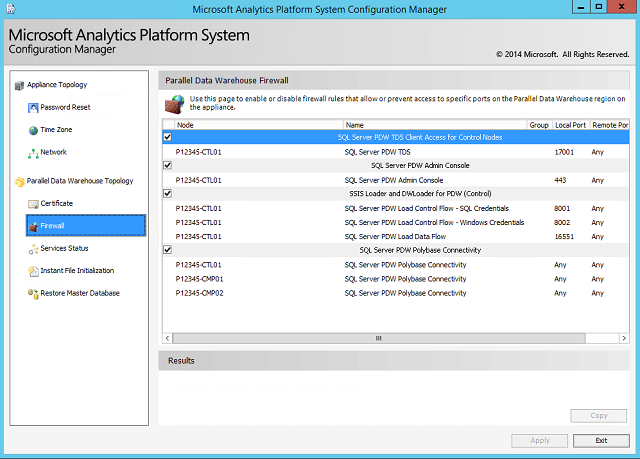
External Ports
The following ports are opened for client connections coming from outside of PDW.
| Purpose | Port # | Nodes |
|---|---|---|
| SQL Client access for PDW (TDS) | 17001 | CTL |
| Loader Client access (dwloader & SSIS) | 8001 | CTL |
| Remote desktop access | 3389 | CTL, CMP |
| SSIS BinaryLoaderDataChannel | 16551 | CTL |
| dwloader BinaryLoaderDataChannel | 16551 | CMP |
| SSL encrypted connections (For internal communications, to access the Admin Console) | 443 | All nodes |
| SQL Server PDW Load Control Flow - Windows Credentials | 8002 | CTL |
| _Kerberos | 88 | AD01 and AD02 |
| _ldap | 389 | AD01 and AD02 |
Internal Ports
The following ports are used by PDW for internal communication, but are not opened for connections coming from outside of the PDW appliance.
| Purpose | Port # | Nodes |
|---|---|---|
| DMS Control Channel traffic | 16450 | CTL, CMP |
| DMS Data Channel traffic | 16550 | CTL, CMP |
| Internal Diagnostics | 16650 | CTL, CMP |
| Failover status (DMS) | 15000 | CTL, CMP |
| Failover status (Engine) | 15001 | CMP |
| Dynamic (ephemeral) port range | 20000-65535 | CTL, CMP |
| SQL Server port ranges (TDS) | 1433, 1500-1508 | CTL, CMP |
Note
Creating external tables or external data sources uses TCP port 8020 by default. These statements can be configured to use other ports instead. The Hortonworks JOB_TRACKER_LOCATION default port is 50300. Integrating with other systems and tools might require additional ports.
Related content
Feedback
Coming soon: Throughout 2024 we will be phasing out GitHub Issues as the feedback mechanism for content and replacing it with a new feedback system. For more information see: https://aka.ms/ContentUserFeedback.
Submit and view feedback for