Launch the Configuration Manager in Analytics Platform System
This topic provides instructions for launching the Configuration Manager for the Analytics Platform System appliance.
Before You Begin
Prerequisites
The Analytics Platform SystemConfiguration Manager can only be run by the appliance domain administrator. To run this tool, you need the password for the appliance domain administrator. To create additional APS administrators, see Create an APS Domain Administrator (APS).
Launch the Configuration Manager Tool
To run the Configuration Manager, use Remote Desktop to connect to the PDW Control node (PDW_region-CTL01)node, and log in as appliance_domain\Administrator. When starting the Configuration Manager program, use the Run as Administrator option to ensure that your administrator credentials are used.
To launch from a browser window
Open a browser and navigate to the directory
C:\Program Files\Microsoft SQL Server Parallel Data Warehouse\100.Right-click
dwconfig.exeand then click Run as Administrator.
To launch from a command prompt
On the desktop, open the Start menu, click Programs, click Accessories, right-click Command Prompt and then click Run as administrator.
At the command prompt, enter the following command to change directories:
cd /d "C:\Program Files\Microsoft SQL Server Parallel Data Warehouse\100".At the command prompt, enter
dwconfig.exe.
After the Configuration Manager is started, you will see all available functionality listed in the left pane. The remainder of this section discusses how to perform each action available in the tool.
To close and exit Configuration Manager, click Exit in the lower-right corner of any screen.
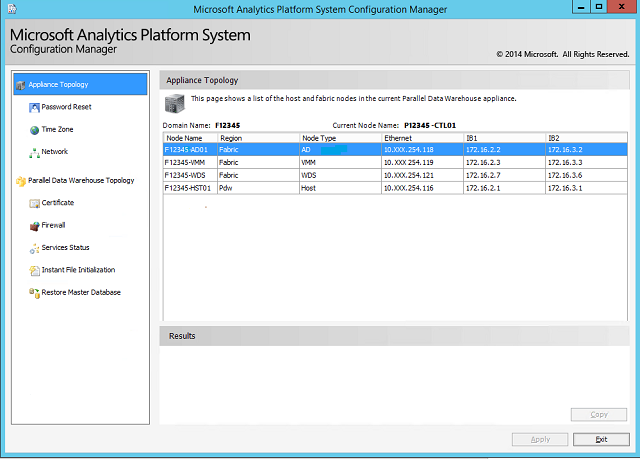
See Also
Monitor the Appliance by Using the Admin Console (Analytics Platform System)
Feedback
Coming soon: Throughout 2024 we will be phasing out GitHub Issues as the feedback mechanism for content and replacing it with a new feedback system. For more information see: https://aka.ms/ContentUserFeedback.
Submit and view feedback for