Import the System Center Operations Manager Management Pack - Analytics Platform System
Follow these steps to import the System Center Operations Manager (SCOM) Management Packs for Analytics Platform System (APS). The management packs are required to monitor Parallel Data Warehouse from Operations Manager.
Before you begin
Prerequisites
System Center Operations Manager 2007 R2 must be installed and running.
The management packs must be installed. See Install the System Center Operations Manager Management Packs (Analytics Platform System).
Step 1: Import the SQL Server Appliance Base Management Pack
Sign in the computer with an account that is a member of the Operations Manager Administrators role for the Operations Manager 2007 management group.
In the Operations console, select Administration.
Right-click the Management Packs node, and then select Import Management Packs.
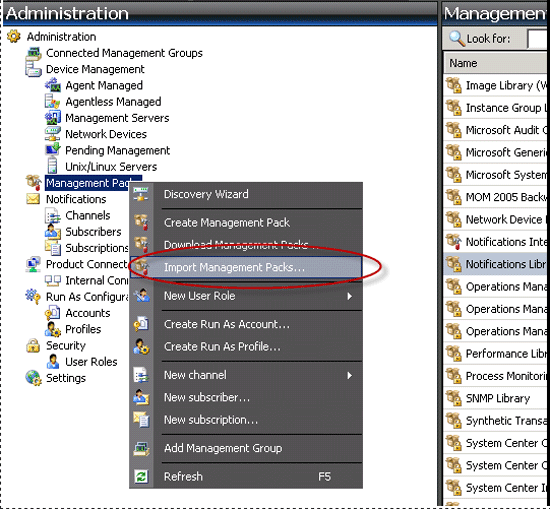
In the list of management packs, select the management pack that you want to import, select Select, and then select Add.
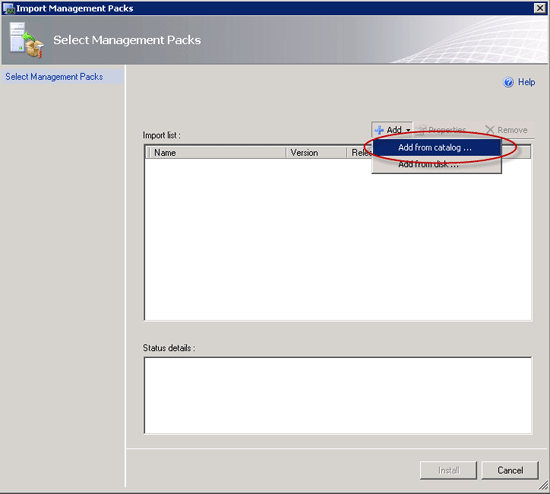
Search for Appliance and then drill down into SQL Server Appliance Base and then select Add the two choices.
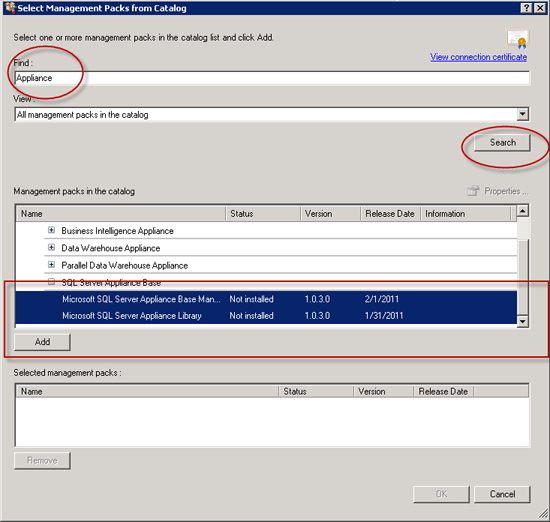
Once the two Management Packs were in the bottom selected pane, then select OK.
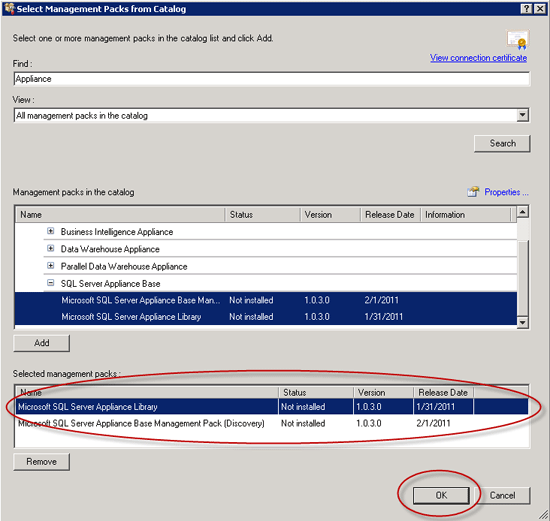
Select Install.
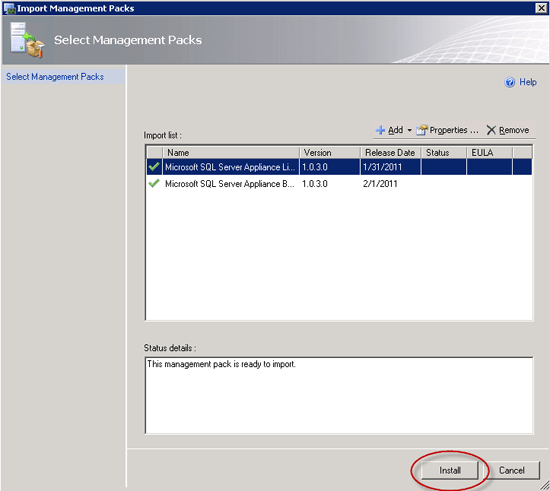
Once complete, select Close.
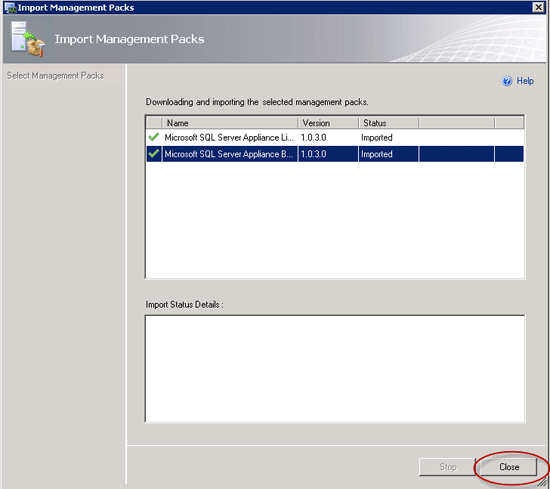
Import the Monitoring Pack for Microsoft SQL Server 2008 R2 Parallel Data Warehouse Appliance
Right-click the Management Packs node, and then select Import Management Packs.
Choose Add from disk....
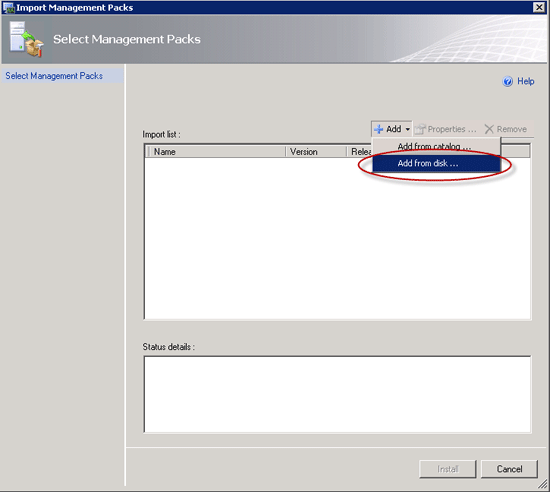
Go to the location where you extracted the SQL Server PDW Management Packs and choose the three management packs that are in the Selected Management packs to import section. You can do this by selecting the first one, selecting Shift, and selecting the last one. Once they are all selected, select Open.
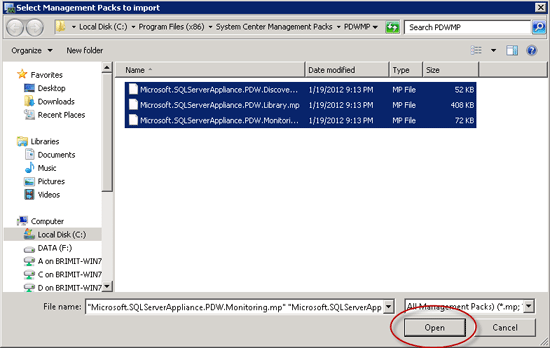
Select Install.
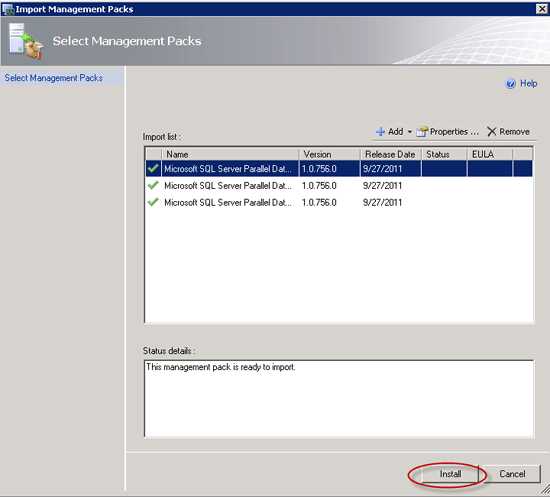
Select Close.
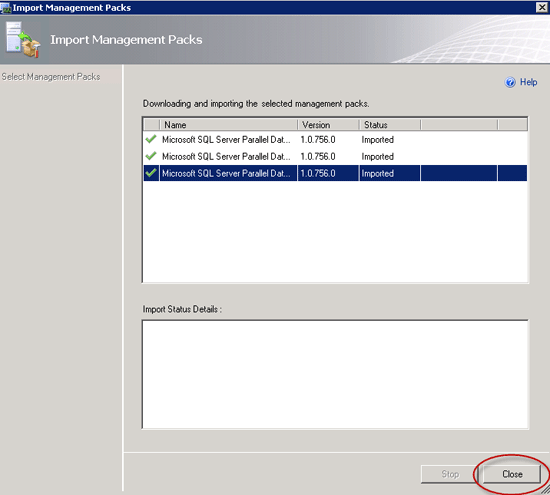
Related content
Next step
Feedback
Coming soon: Throughout 2024 we will be phasing out GitHub Issues as the feedback mechanism for content and replacing it with a new feedback system. For more information see: https://aka.ms/ContentUserFeedback.
Submit and view feedback for